Comik Book Effect in photoshop : Anigraphik Hindi Tutorial
Comic Book Effect in Photoshop: Anigraphik Hindi Tutorial
- First of all, place an image in photoshop, which you want make comic book effect.
- Now go to head of photoshop, IMAGE - Adjustment - Shadows/Highlights
- SHADOWs- amount-15%, total Width- 20%, radius-30px. Highlights- Amount-15%, Tonal Width-20, Radius- 30px. Then Hit okey.
- After that, don't forget to convert the model layer into smart Object.
- Go to the head FILTER- Filter Gallery - Artistic- Poster Edges.You will see on right side Edge thickness- 0, Edge Intensity-8, Poosterization-0.
- After that you will find model layer with some smart filter, then double click on the symbol which you see in this image, then a will window popup, change the opacity, Opacity must be around 70%.
- Again fo to the head FILTER- Filter Gallery - Cutout. you will find on your right side, Number of level-6, Edge Simplicity-4, Edge fidelity-2. then hit okay.
- Double click on that symbol for changing opacity.A window will popup change the Opacity 60%.
- Go to head FILTER-Pixelate-Color Halftone.A window will popup, Max Radius-6, Channel1-45, channel2-45, channel3-45, channel4-45. Then hit okay.
- Double click on the layer, which you see in this image. A window will popup, change the Blending Option- spotlight.
- Place a Halftone Border in photoshop.Go to the blending option, change the color, like a Yellow type.
- Go to Custome Shapes, select a shape and put on the window.After that change the color and give the stroke.
- Select the Text tool, text some on the shape, which you created.Text color must be important and give some effect from Blending option.
Halftone Frame Border,PSD,Font: https://www.mediafire.com/folder/uix3...
Feel free to subscribe to my channel: http://bit.ly/2mJUktP
like our official facebook page: http://www.facebook.com/anigraphik
Please support us on Patreon:
https://www.patreon.com/anigraphik
BLOG: http://anigraphik.blogspot.in/
animation tutorial: http://bit.ly/2ms2iM0
Blending option: http://bit.ly/2lxS0Wt
Youtube cover page : http://bit.ly/2mDSxHh
Thank you for the continuous support.





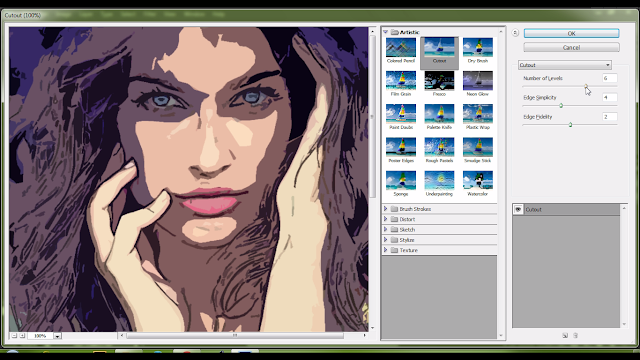






Comments
Post a Comment